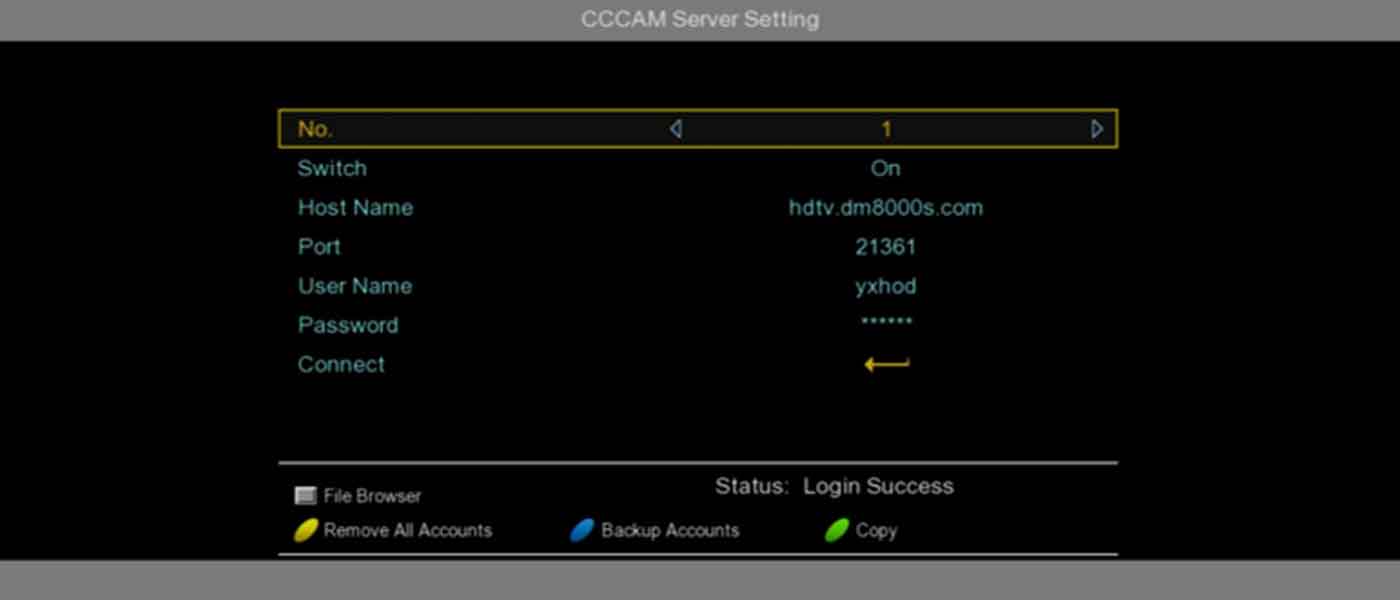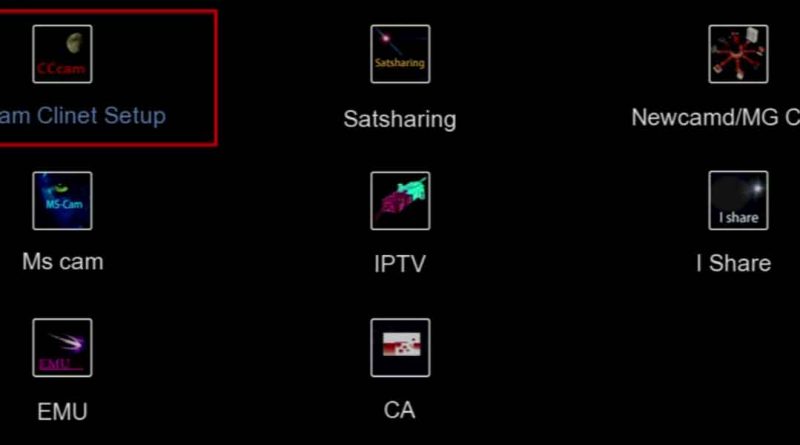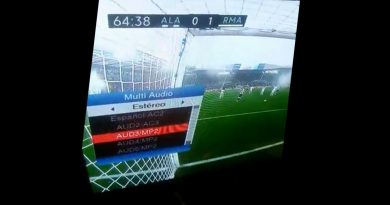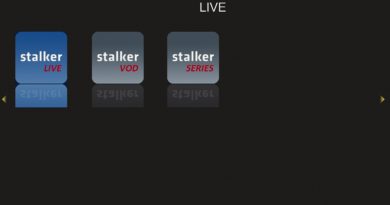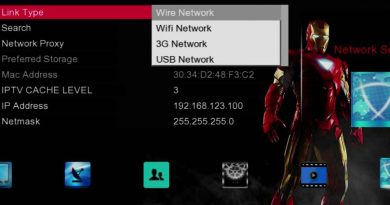Set up the CCCAM account on SOLOVOX V6S
As you know, the SOLOVOX V6S is supported for CCCAM function. On this, we can easily use it. Of course, here we assume that you have a set CCCAM line such as 6 lines CCCAM and 7 lines CCCAM. Anyway, an available CCCAM is a premise for using CCCAM function of the SOLOVOX V6S.
We add a vignette, if you have not a CCCAM line, you can purchase it form the official SOLOVOX AliExpress store.
For those who don’t know what the CCCAM is. This article is an easy reference.
Set up CCCAM on SOLOVOX V6S
- Please create a TXT file named CCCAM.txt on your computer, then input your CCCAM account information
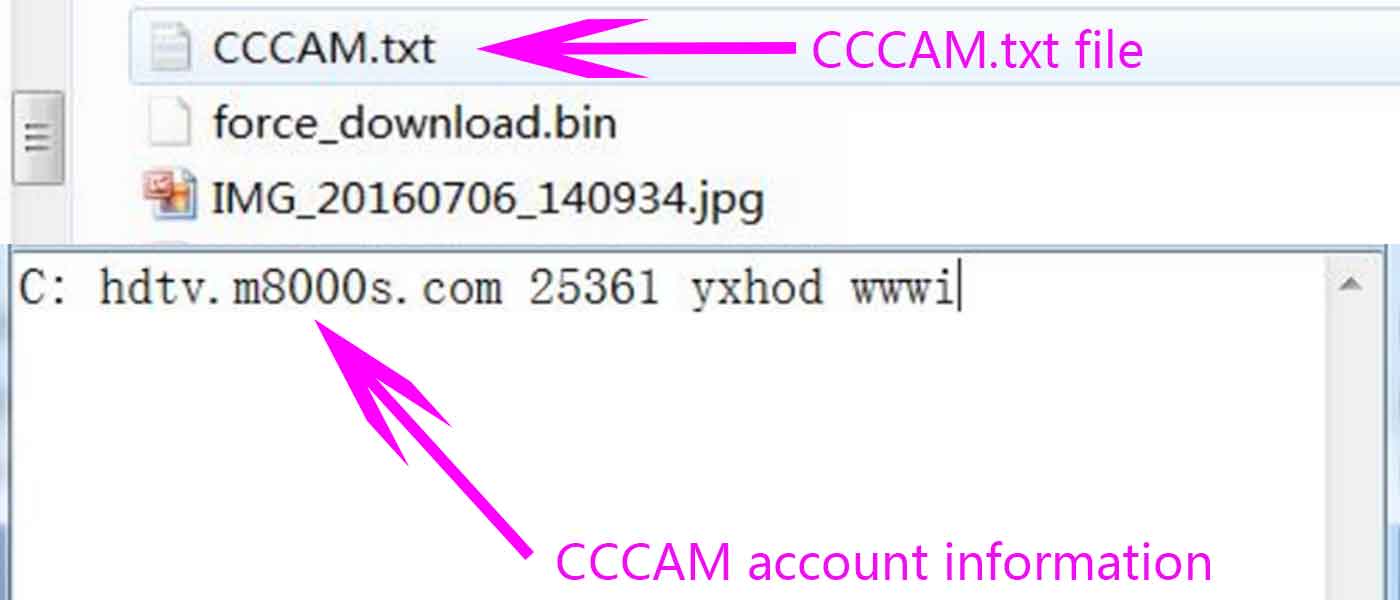
- Transfer the CCCAM.txt file included CCCAM account information to your USB disc
- Power On your SOLOVOX V6S and plug the USB disc into the device

- Please go to the NetCenter menu
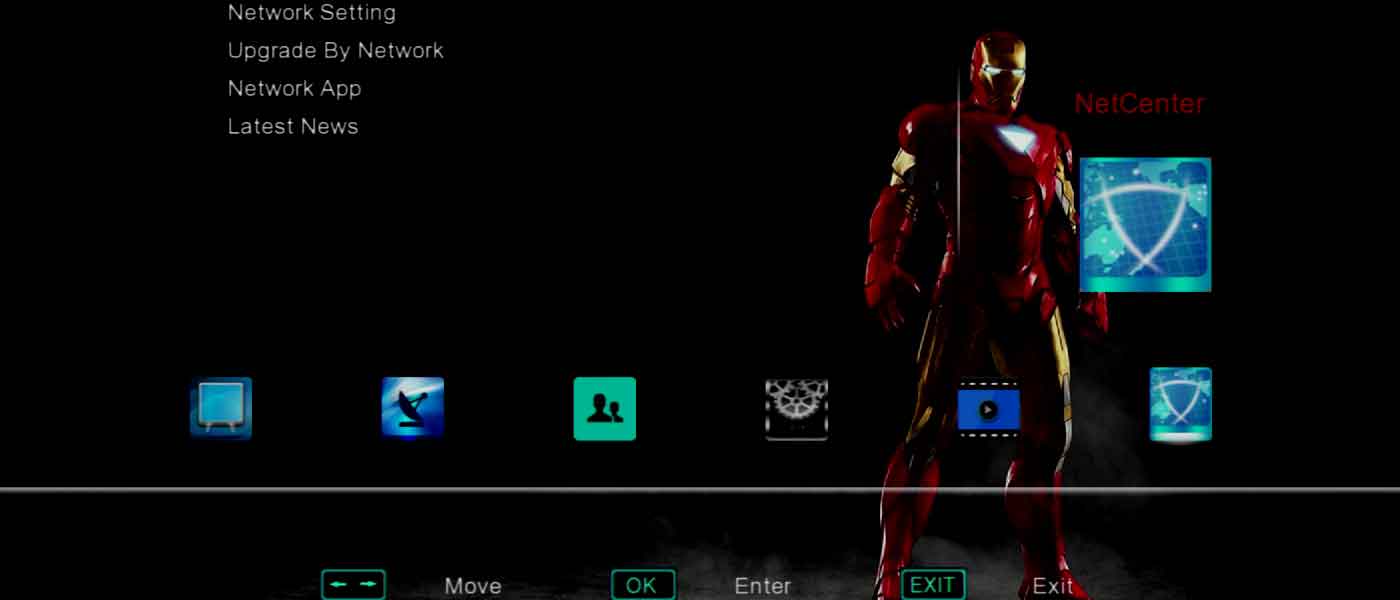
- Enable the hidden Camds Setup option
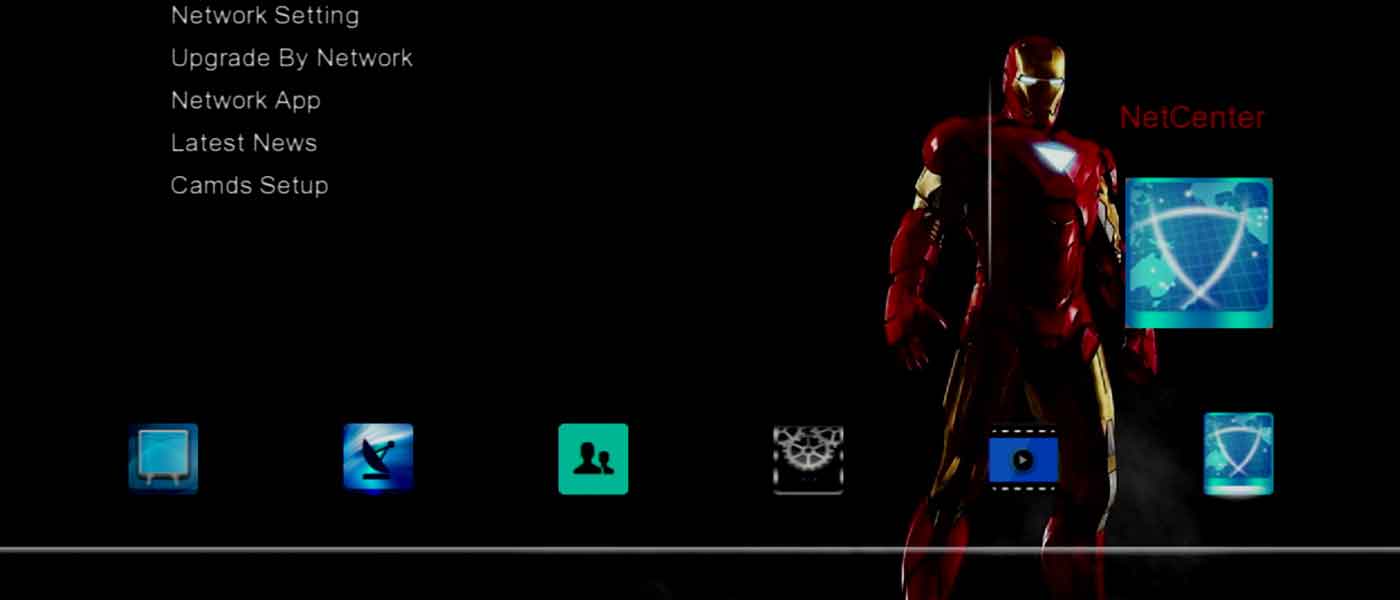
- Please select the Camds Setup option to enter into the menu
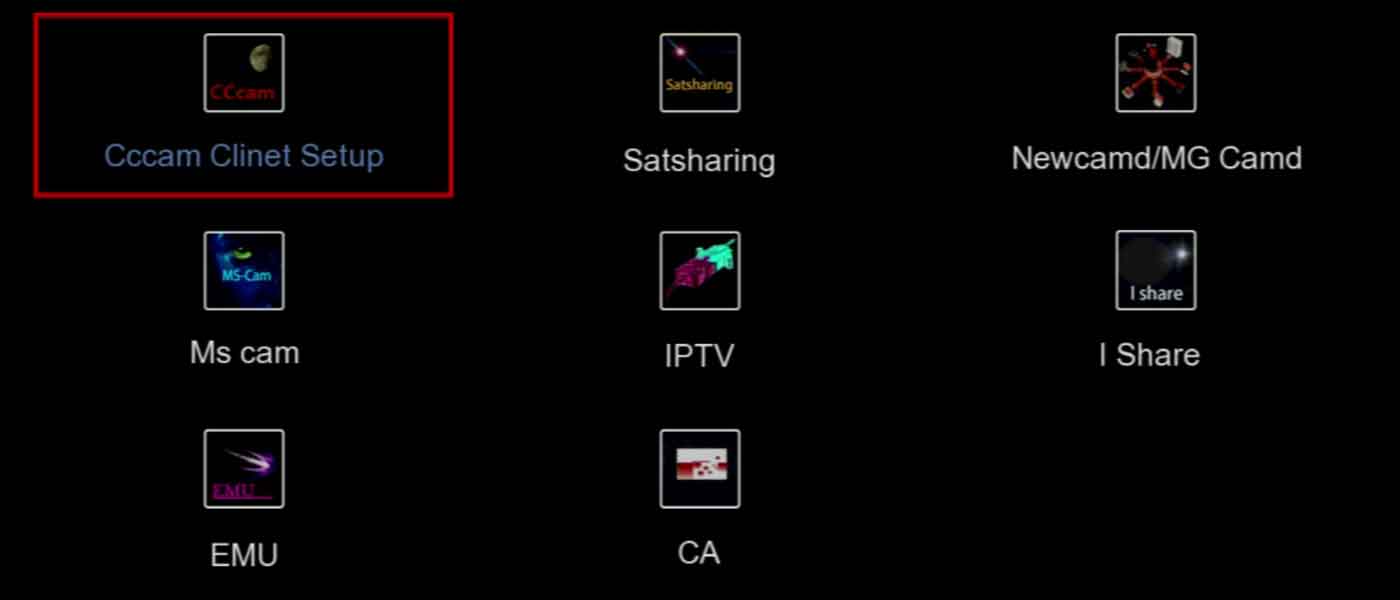
- Please select the Cccam Clinet Setup option to enter into the menu
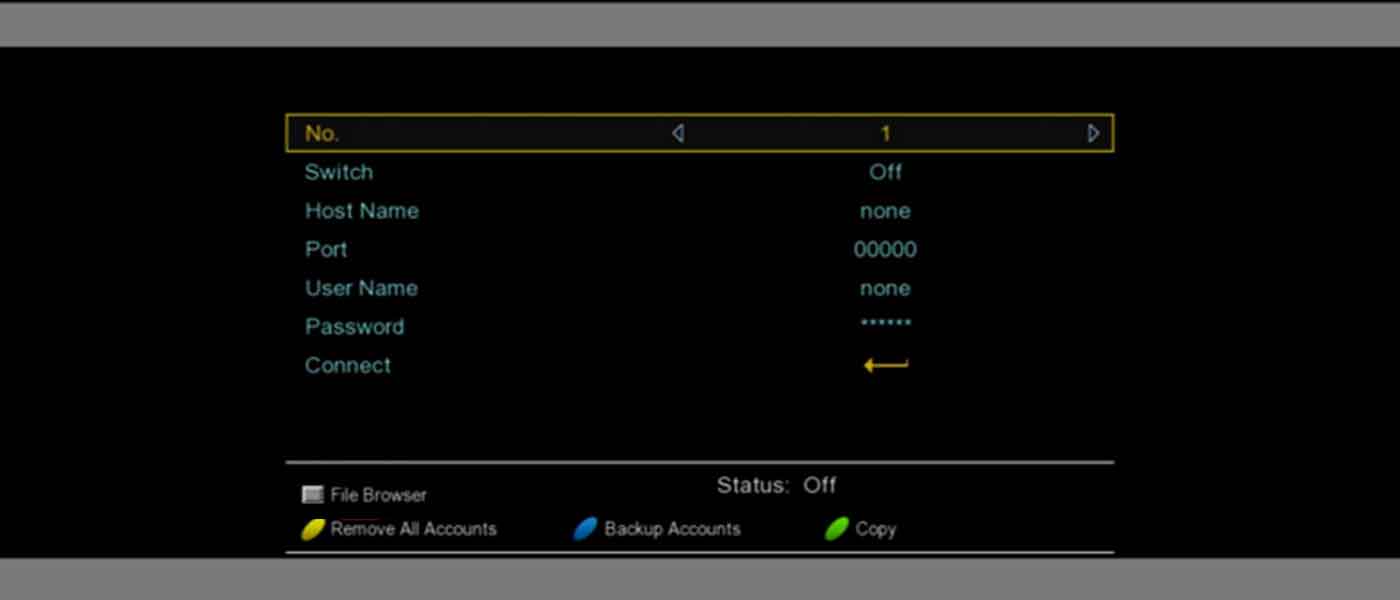
- Press the square stop button of the remote control to open File Browser for browsing files in USB disc

- Select your USB disc, it usually is /udska1
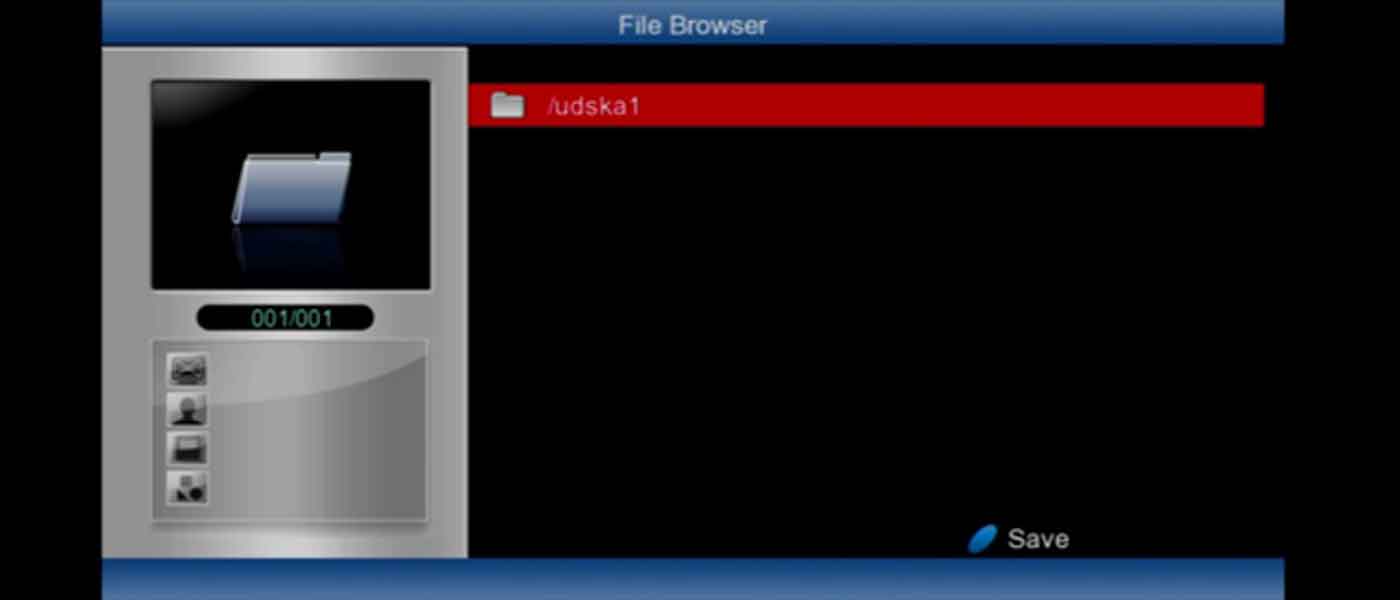
- Select the CCCAM.txt file that you transferred
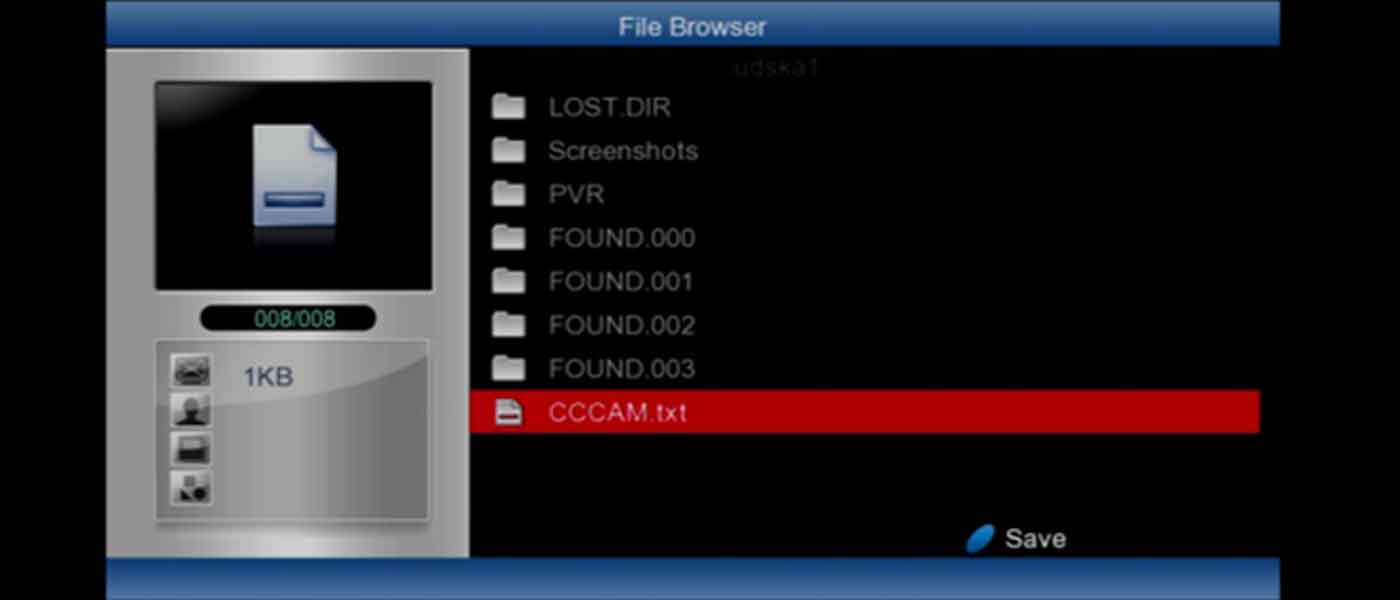
- Press the blue button or OK button the remote control to save and import the CCCAM.txt file

- Now your CCCAM line is set up, once your CCCAM account is successfully imported, you can find the relevant information about your CCCAM account, such as Host Name, Port, User Name and Password, you can also see by the relevant information that saying Status: Login Success